Terminology
See https://manual.audacityteam.org/man/audio_tracks.html
Files
A file has an existence outside Audacity, When you reboot your computer but do not load Audacity, your computer disk drive holds files with names like MyDiary.doc, MyBudget.xls, and MyAudacityProject.AUP3.
The last file in that list is probably in a format that can be recognized by Audacity, as are the files MyOriginalSong.WAV and MyExportedSong.MP3.
Now load Audacity 3.1.3
Projects
Immediately, choose File, Save.
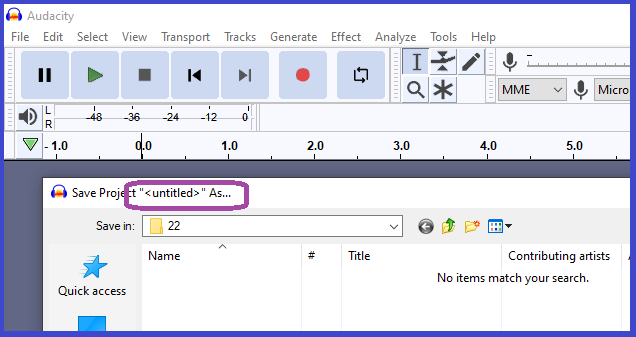
Your screen looks like this. Since you are not new to Audacity, you notice that there is no music or sound, nothing at all worth saving right now, but Audacity is prepared to save your (empty) work as a Project.
The project will be stored as a file in your disk drive. Probably as “MyAudacityProject.AUP3”. Go ahead and save your Project. It won’t hurt. It is rather like dropping an empty hanging folder into the rails of a filing cabinet. Your project is for the time being, a place-holder.
Of course if you try to load the file into Microsoft Word or Excel, you will get all sorts of error messages.
Note that Audacity has assigned a name “
Tracks
Use the “R” key to start recording your voice, then use the “X” key to stop recording.
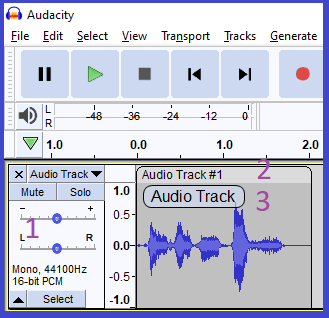
(1) Your two seconds of recording has produced a Track where once there was no track. The track holds a Clip (below)
Audacity has given this tracks a default name of “Audio Track”
(2) The first and (as yet) only clip on your track has been given the name “Audio Track #1”; that is, the name of a clip starts off as the name of the track.
I was confused about a clip being labeled as a track, and asked “What is the difference?” The answer came from here . A clip is a clip, and is different from a track, but a clip takes its name from the track in which the clip is contained.
By now you will be thinking that a “track is a collection of clips”
Track Name
(3) The transparent identifier in the clip is the track name. Choose View, Track Name from the menu. This name will appear only in the leftmost clip of the track. But even that is not true
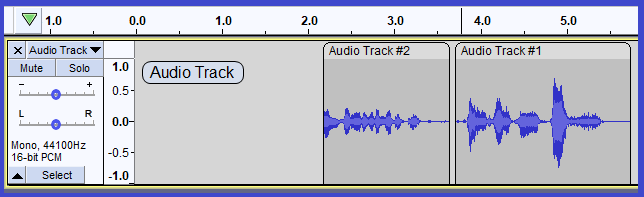
Me being me, I recorded a second clip to see the clip’s name, then wondered whether the transparent track name stayed with the clip if the clip was moved.
Clearly the transparent track name is anchored to the track, not to any clip that is housed in the track.
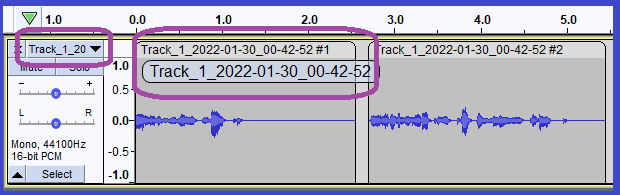
We can change the default track name and format in Edit, Preferences, Recording.
Track Focus
Notice the thin yellow border around our track. The track with a yellow border “has focus”. It is similar to selecting a chunk of text in your word-processing document, or a collection of cells in your spreadsheet.
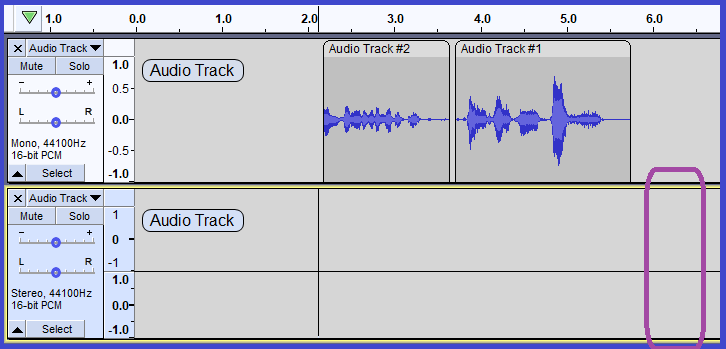
When you add a track to your project (Tracks, Add New, ...) you will receive a new empty track.
I have added a stereo track because I want to discuss Stereo and Mono.
Mono/Stereo
You already know what is meant by Stereo(phonic) and Mono.
No surprise then that my Stereo track is divided by a horizontal line, the upper half of the track for the left channel, the lower half for the right channel.
Clips
At Last! By now you have the idea that if a track is a molecule, then a clip is an atom. Or maybe a hydrocarbon radical.
My first track, a mono track, has two clips. My second track, a stereo track, has no clip, and hence no audio waves.
Monday, January 31, 2022
See the thread “ Terminology: Tracks versus Clips ” at https://forum.audacityteam.org/viewtopic.php?f=46&t=123254https://forum.audacityteam.org/viewtopic.php?f=46&t=123254#p444766
(1) There appear to be two places where you can set default track names; 1) is the one you used in Recording Prefs as above 2) and also in Tracks Preferences. This appears to work for a) Generated tracks b) adding new tracks c) AND recording
(2) Tracks Preferences : That one applies to adding any new track by any means, but can be overridden if custom naming is enabled for newly recorded tracks.
(3) Recording Prefs as above That one applies to newly recorded tracks only (as the name says). This one will override the more general "Default audio track name" in the Tracks menu (if set).
(4) But, as I suspected the Manual is far from clear about which of the two settings predominates - I will have a look a fixing it
Recording Preferences
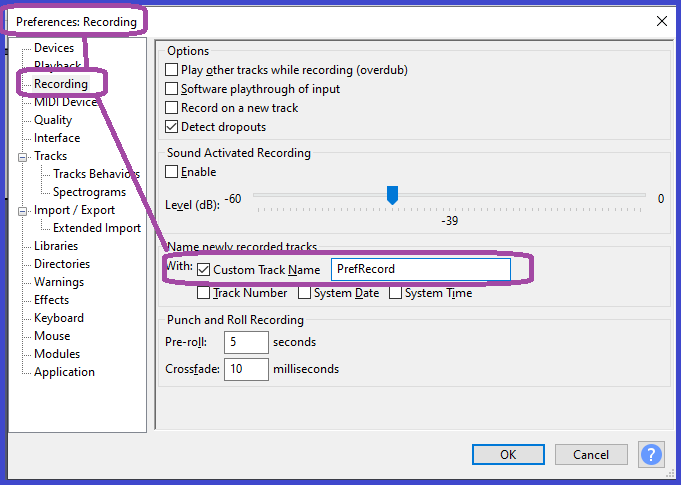
I use Ctrl+P to enter Preferences, choose Recording, then enable CustomTrack Name with “PrefRecord”. If I reload Audacity and start a new recording (whatever that is), I expect to see a track whose name includes the string “PrefRecord”.
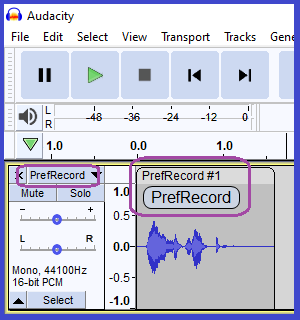
So far so good; I see “PrefRecord” all over my work.
Track Preferences
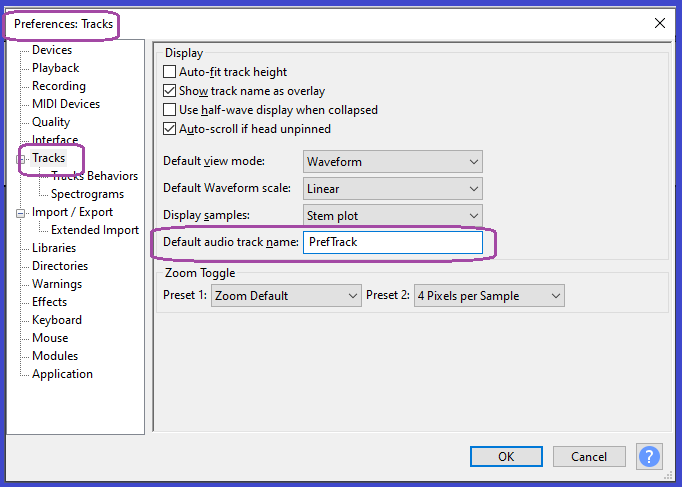
Still in Audacity I use Ctrl+P to enter Preferences, choose Tracks, then enable Default audio track name “PrefTrack”. If I reload Audacity and start a new recording (whatever that is), I expect to see a track whose name includes either the string“PrefRecord”. Or the string “PrefTrack”, but not both.
[GUI/TrackNames]
RecordingNameCustom=1
RecodingTrackName=PrefRecord
TrackNumber=0
DateStamp=0
TimeStamp=0
DefaultTrackName=PrefTrack
Both preferences appear within the “GUI/TrackNames” section of the INI file. A further experiment suggests itself: reversing the sequence of the two options “RecodingTrackName” and “DefaultTrackName” should make no difference; that is, I suspect that the Audacity code obtains each preference independently of its sequence in the INI file.
Close “Preferences” and without reloading Audacity record another track in a File, New project:-
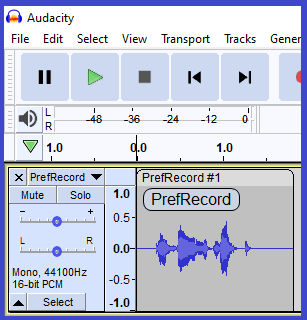
Nothing up my sleeve; if you compare the two waveforms, the first reads “here is a track” while the second reads “and here is a track”. I would never cheat by using the same image to save time.
Now let us quit and reload Audacity to see if that makes any difference. (Some applications are poor at preferences until those preferences are reloaded).
I exit Audacity
[GUI/TrackNames]
RecordingNameCustom=1
RecodingTrackName=PrefRecord
TrackNumber=0
DateStamp=0
TimeStamp=0
DefaultTrackName=PrefTrack
I reload Audacity and use “R” to start a new track and project
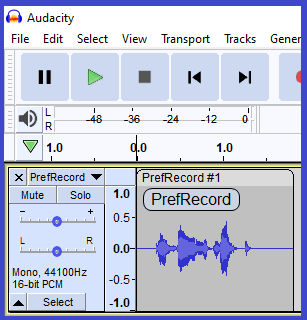
“And and here is a new track”.
At this point, the two preferences and the use of “R” to start recording suggest that of the two “Recording Preferences” and “Track Preferences”, it is “Recording Preferences” that dominates.
What about a New Project versus a New Track?
File, New (project), then the letter “R”, then Tracks, New (mono)
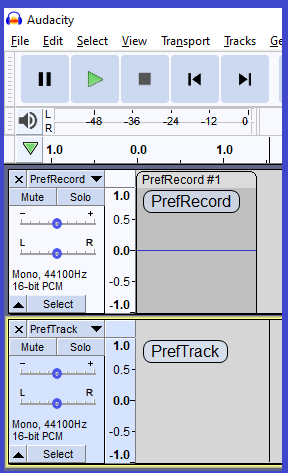
When I use Tracks, New, Audacity makes use of the “Track Preferences” setting.
Both preferences are set, to “PrefRecord” and “PrefTrack”
It seems as if Track New must be used to make use of the “Track Preferences” setting.
Let’s try that out.
Track New
I set the Preferences, Track, Default audio track name to “TrackPreferencesSetting”. This setting will always be a plain string, a constant (unless we modify the INI file with a DOS Batch file or similar device)
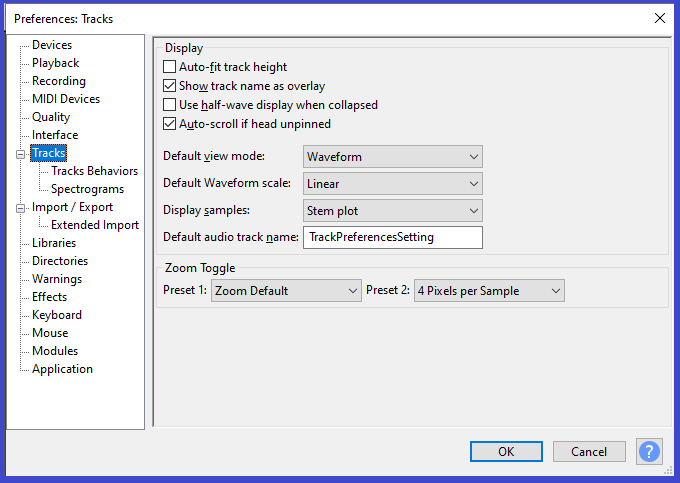
I set the Preferences, Recording, Custom Track name to “CustomTrackName”. This setting is for now a plain string, just like the Tracks setting, but we have the option to embellish the name if dynamic and unique identifiers.
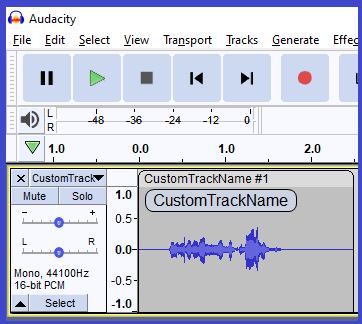
I use “R” to record and the Recording identifier is used. I see the same effect when I start a new project (File, new).
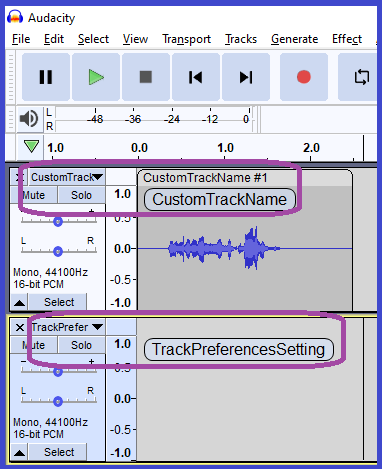
But when I switch to the Tracks menu, the TrackPreferencesSetting string is used.
Note that the first track is fully-loaded with identification; the second track not so much. Is this a result of Clip/Track confusion within Audacity?
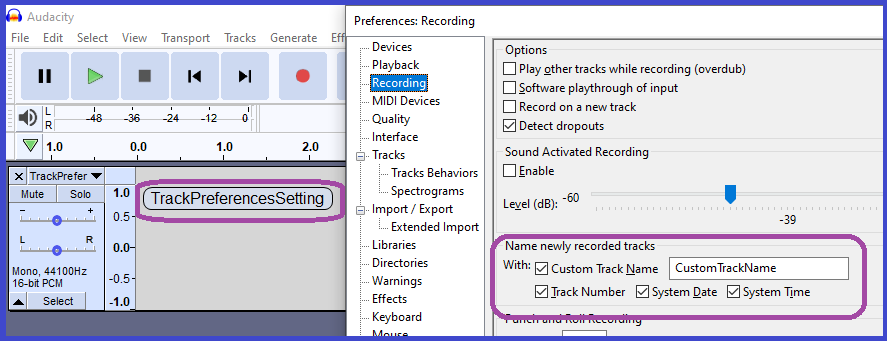
However I do not see my dynamic identifiers in the track identification.
“The option "Name newly recorded tracks" is in the "Recording" setting of Preferences, and explicitly says "Name newly recorded tracks"”
Now does this suggest that “newly recorded” is meant to be synonymous with “over writing”?
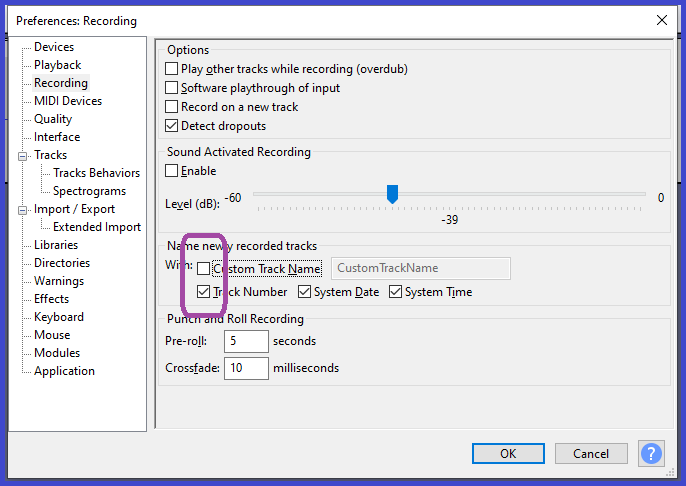
I uncheck the box “Custom Track name” but leave the “Track Number” settings enabled.
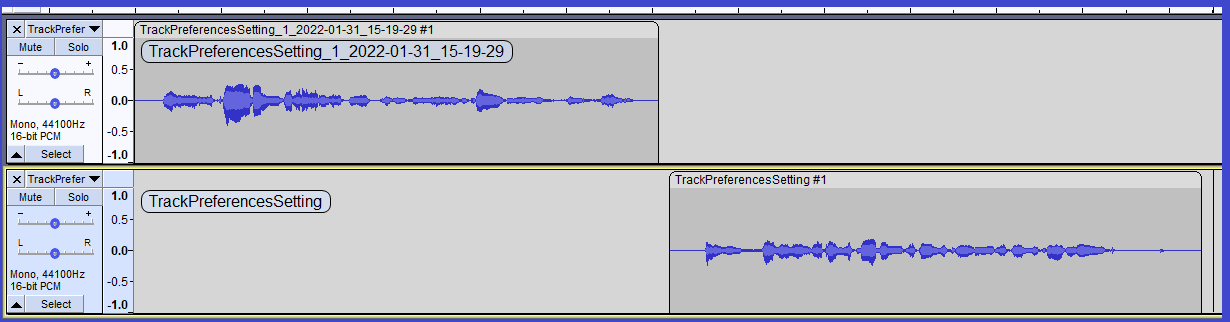
I almost give up! Using “R” to record gave me what I expected - full dynamic identifiers (top track). But then (bottom track) choosing Tracks, Add new, and using “R” gave me only the Track Number (no date/time) as the adjunct to the track identifier.
Note too that Tracks, Add new seems to offset the new track to the right of the original tracks.
Conclusion for Monday, January 31, 2022
(a) “Recording Preferences” and “Track Preferences” both allow us to set constant-string identifiers to tracks.
(b) “Recording Preferences” allows us to make use of numeric and date/time stamped identifiers.
(c) “Recording Preferences” “Custom Track name” seems to inhibit the numeric and date/time stamp options.
(d) “Recording Preferences” dominates
(e) Use of the letter “R” to open a new track in a new (and void) project has no effect on the naming of the track
(f) When I use Tracks, New, Audacity makes use of the “Track Preferences” setting.
(g) Track New must be used to make use of the “Track Preferences” setting
(h) There remains some mis-understood (by me) ways of making full use of the track-naming schemes offered by Audacity 3.1.3, but I know more today than I did yesterday.
As usual: Thanks to all the Audacity members who have prodded me along this path of discovery.